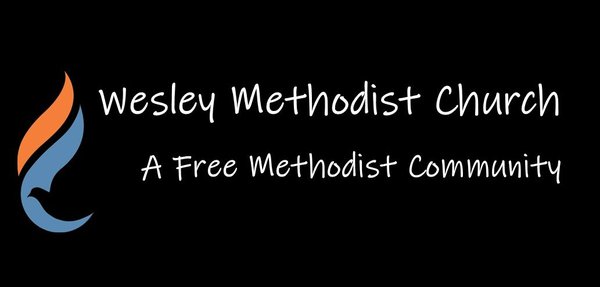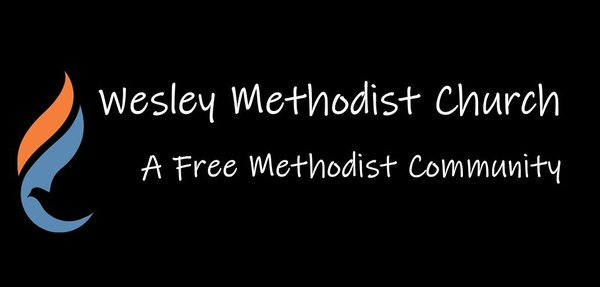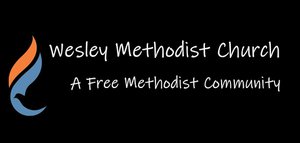Save to Your Home Screen
One of the best ways to be in the know at Wesley is right here at wesleymethodist.church. Here you'll find info for all of our events, our connection card, giving interface, prayer request form, and more! Like we said, it's pretty awesome.
For instructions on how to save wesleymethodist.church to your phone, select the type of device you are using below:
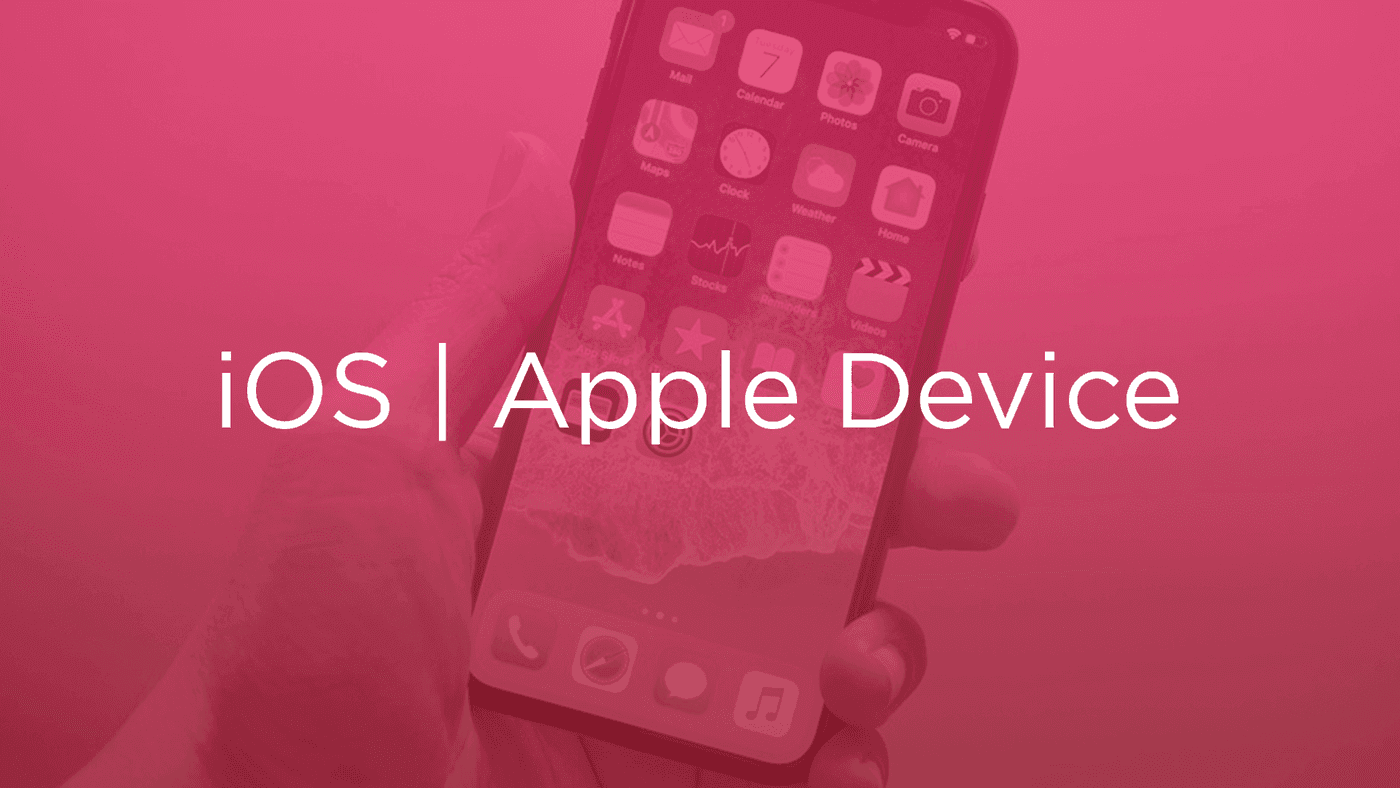
iOS Device (Safari Browser)
1) Open Safari and load wesleymethodist.church
2) At the bottom of the screen you'll see an icon depicting an arrow that looks like it's trying to get away from a square. Tap this button.
3) Once tapped you will have a few options. Scroll until you see the "Add to Home Screen" option. Select this one.
4) You'll be asked to choose a name for the home screen icon. So, you know, pick a good one and save it. When you're done you'll have Wesley right there on your home screen along with your other apps.
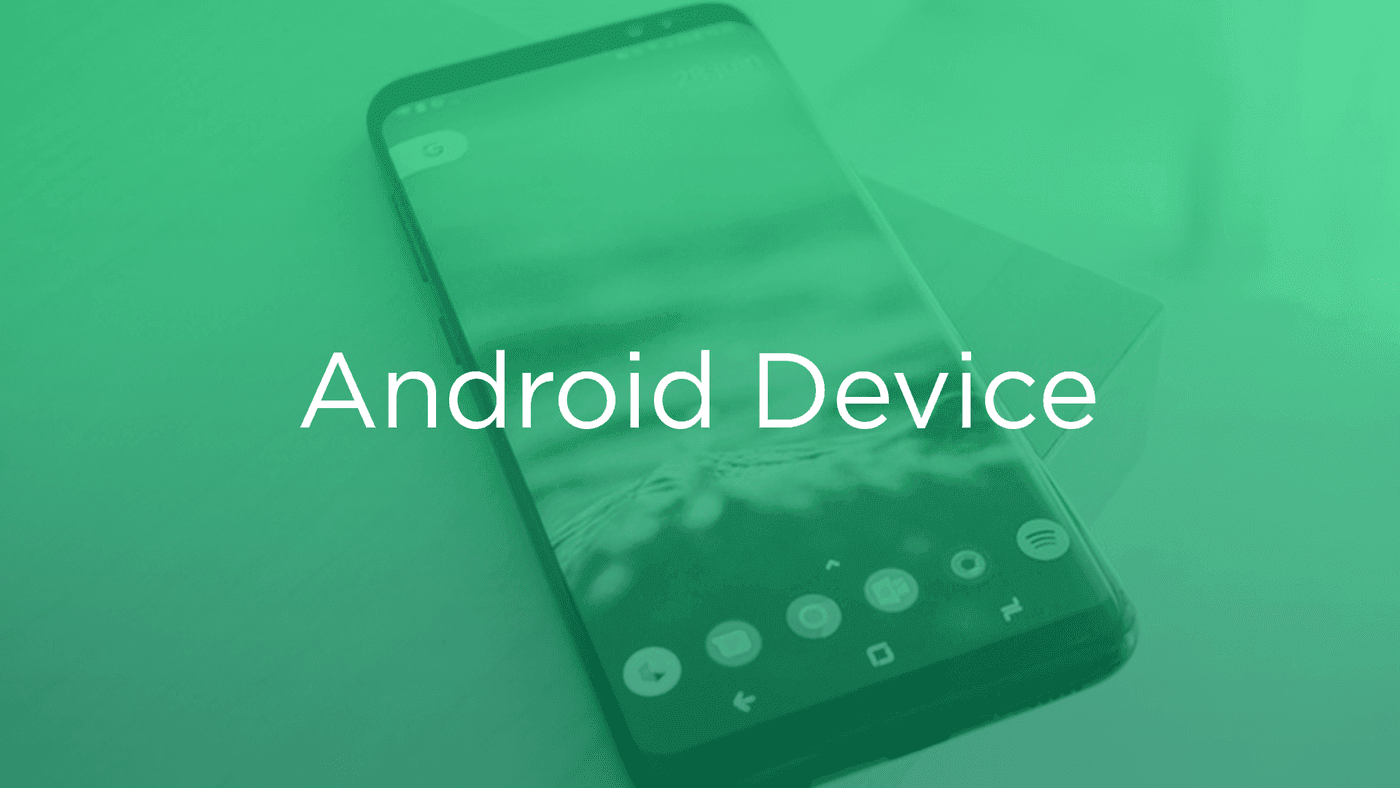
Android Device (Firefox Browser)
1) Open up Firefox and load wesleymethodist.church
2) Once there, press the "Menu" button, which is either at the bottom of the screen on some devices or in the top right corner, then tap on "Page Option".
3) Finally, tap "Add to Home Screen", and voila! You've just added SeekTheRefuge.org to your home screen. Now you can use it just like an app!
4) One recommendation: you can customize the text below the icon, Just touch the text inside of the Add to Home Screen box and change it up.
Android Device (Chrome Browser)
1) Open up Chrome and load wesleymethodist.church
2) Then touch the overflow button (three vertical dots) and select Add to Home Screen.
3) All you have to do is touch Add and the site will join your other apps and widgets.
4) One recommendation: you can customize the text below the icon, Just touch the text inside of the Add to Home Screen box and change it up.